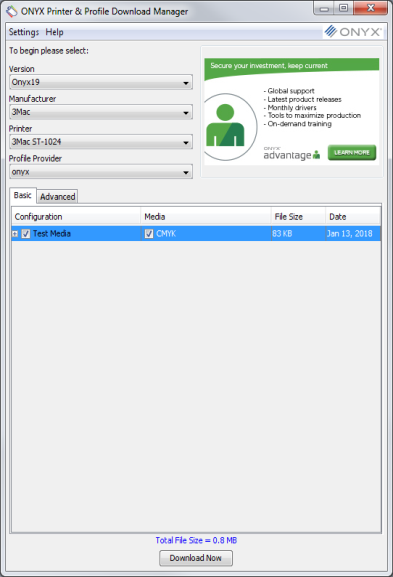| Printer and Profile Download Manager | ||
|---|---|---|
|
Using the Printer and Profile Download Manager application, you can view the list of the latest media profiles available for ONYX printer drivers. You can select a custom set of profiles to download and then easily install them into your ONYX product. The Download Manager application also offers the ability to get printer driver updates. The Printer and Profile Download Manager is installed with the ONYX product.
1. Go to www.onyxgfx.com, select [Resources] and click [Product Downloads]. 2. Scroll down and click on the link for “ONYX Printer and Profile Download Manager”. 3. Click the [Click Here] button to download. 4. Click [Save File]. 5. Download the file to your PC. 6. Double-click the file to begin the installation. 7. After completing the installation select the Printer and Profile Download Manager menu item accessible from the Windows Start menu
1. Go to the Windows Start menu and choose All Programs. 2. Select the ONYX 24 program group and click on the Printer and Profile Download Manager .
1. Select your version of the ONYX product. 2. Select the Printer Manufacturer, Printer Model and Profile Provider. 3. Check the boxes for the profiles you want to download. Check the media group configuration item to select all the media profiles for that group at once. 4. Click [Download Now] button. 5. In the "Download Option" window, click [Browse] button. Choose a folder to save the [.PrnInst] file. The Desktop is recommended. 6. Close the "Printer and Profile Download Manager" when the download is finished.
The downloaded [.PrnInst] file can be used to install a new printer or to import profiles.
|
|
|